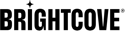rotate
rotate:Integer
API Versions: V2
Parent: outputs
Default: automatically detected
Valid Values: 0, 90, 180, 270. Leave unset if you want auto-rotation.
Compatible Job Types: vod
Example: 180
Description:
Explicitly rotate a movie. By default, Zencoder will automatically rotate rotated content (including rotated iPhone video), but you can also manually rotate a movie. If you set "rotate" to 0, we will not auto-rotate, so leave this option unset if you want auto-rotation.
{
"input": "s3://zencodertesting/test.mov",
"outputs": [
{
"rotate": 180
}
]
}
flip
flip:String
API Versions: V2
Parent: outputs
Valid Values: horizontal or vertical
Compatible Job Types: vod
Example: horizontal
Description:
Flip a video vertically or horizontally. Valid options are 'vertical' and 'horizontal'. If flip is combined with rotate the video will flip first and then rotate.
{
"input": "s3://zencodertesting/test.mov",
"outputs": [
{
"flip": "vertical"
}
]
}
deinterlace
deinterlace:String
API Versions: V2
Parent: outputs
Default: detect
Valid Values: on, off, detect
Compatible Job Types: vod
Example: on
Description:
Determines whether or not to apply a deinterlacing filter. Default is "detect" – if the input file is detected as interlaced, it will be deinterlaced. Set this to "on" to force deinterlacing (which will reduce quality if the input is not interlaced), or "off" to avoid deinterlacing.
Note that Zencoder makes this determination based on file metadata. If interlaced content is re-encoded with an encoder that does not deinterlace the content, or flag it as interlaced, we may not be able to auto-deinterlace the content in "detect" mode.
{
"input": "s3://zencodertesting/test.mov",
"outputs": [
{
"deinterlace": "on"
}
]
}
deinterlace_mode
deinterlace_mode:String
API Versions: V2
Parent: outputs
Default: frame-to-frame
Valid Values: frame-to-frame | field-to-frame
Compatible Job Types: vod
Example: field-to-frame
Description:
If not included or set to frame-to-frame, Zencoder outputs will match the framerate of the input file. If set to field-to-frame, Zencoder will double the framerate of the input file for the output. If you manually set framerate to double the framerate of the input file, Zencoder will automatically set deinterlace_mode to field-to-frame and double the framerate for the output
{
"input":"url to interlaced content",
"outputs": [
{
// example SD output with same fps as source
"height": 480,
"deinterlace_mode": "frame-to-frame" // optional as this is default.
},
{
//example FHD output with 2x framerate
"height": 1080,
"deinterlace_mode": "field-to-frame"
},
{
//example explicit 2x frame rate given by user (assuming source fps=25)
// we will automatically switch to "field-to-frame" mode.
"frame_rate": 50
}
]
}
sharpen
sharpen:Boolean
API Versions: V2
Parent: outputs
Default: false
Valid Values: true or false
Compatible Job Types: vod
Example: true
Description:
Apply a sharpen filter to the video.
{
"input": "s3://zencodertesting/test.mov",
"outputs": [
{
"sharpen": true
}
]
}
denoise
denoise:String
API Versions: V2
Parent: outputs
Valid Values: weak, medium, strong, or strongest
Compatible Job Types: vod
Example: weak
Description:
Apply a denoise filter to the video.
Valid options are 'weak', 'medium', 'strong', and 'strongest'. Typically reduces file size by 5%-20%, depending on denoising level, bitrate, and source video. Any denoising slows down encoding by about 20%.
Values above 'weak' should be used carefully, though animation can sometimes handle a high level of denoising.
{
"input": "s3://zencodertesting/test.mov",
"outputs": [
{
"denoise": "weak"
}
]
}
autolevel
autolevel:Boolean
API Versions: V2
Parent: outputs
Default: false
Valid Values: true or false
Compatible Job Types: vod
Example: true
Description:
Apply a color auto-level filter to the video. Note that this filter may cause unexpected color problems in some videos, so use carefully.
The VP6 video_codec does not support the autolevel option.
{
"input": "s3://zencodertesting/test.mov",
"outputs": [
{
"autolevel": true
}
]
}
deblock
deblock:Boolean
API Versions: V2
Parent: outputs
Default: false
Valid Values: true or false
Compatible Job Types: vod
Example: true
Description:
Apply a deblocking filter to the video.
{
"input": "s3://zencodertesting/test.mov",
"outputs": [
{
"deblock": true
}
]
}
video_color_format
video_color_format:String
API Versions: V2
Parent: outputs
Valid Values:
| video_color_format | Color Primaries | Transfer Characteristics | Matrix Coefficients | color_range |
|---|---|---|---|---|
| sdr | bt709 (1) | bt709 (1) | bt709 (1) | Limited (default) |
| hlg10 | bt2020 (9) | arib-std-b67 (18) | bt2020nc (9) | Limited (default) |
| wcg / bt2020 | bt2020 (9) | bt2020 (14) | bt2020nc (9) | Limited |
| pq10 / hdr10 / dv8.1 | bt2020 (9) | smpte2084 (16) | bt2020nc (9) | Limited |
| dv5 | unknown (2) | unknown (2) | unknown (2) | Full |
Description:
This parameter converts output video colors to the given video_color_format.
- To convert colors from one format to another, you need:
- Valid metadata to be present in the input media.
color_conversionfeature flag enabled for the account.
- For HDR formats (hlg10, pq10, hdr10, dv8.1 and dv5). It is required to use
"video_codec" : "hevc"and"video_bit_depth": 10 - Refer to HDR guide for further details on HDR formats. See Supported HDR Video Formats for more information.
Example:
- Covert to sdr:
{ "video_codec": "h264", "video_color_format": "sdr" } - Covert to pq10:
{ "video_codec": "hevc", "video_bit_depth": 10, "video_color_format": "pq10" }