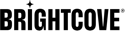Test Jobs and Integration Mode
Test jobs are free on Zencoder. There are some limitations on the outputs created as test jobs.
Test jobs are particularly useful when you setting up integration, as they allow you to test as many requests as you like without incurring charges.
Setup
To run test jobs in Zencoder, you will first need to get an Integration API Key:
-
Go to https://brightcove.com, click the Sign In dropdown, and select Zencoder:
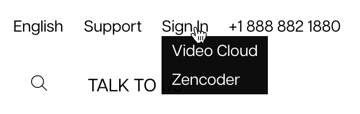
Go to Zencoder Sign In - Navigate to https://app.zencoder.com/api.
-
Click New Integration-Only Key:
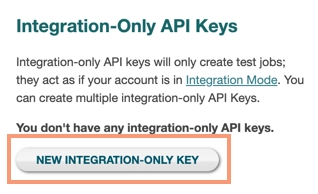
New Integration-Only Key -
Copy the generated key and store it in a secure location for use in your Zencoder API requests:
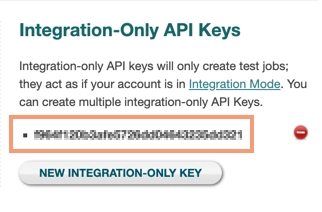
Integration-Only Key -
Once you have your key, you are ready to start making requests. The easiest way to do this is to use the Zencoder Request Builder, which you can reach from the same page where you got the API key:
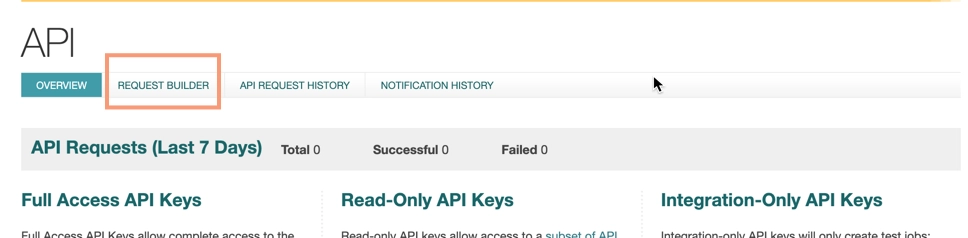
Go to Request Builder -
On the Request Builder page, you can create a new test request:
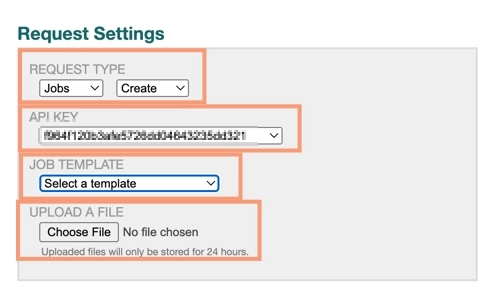
Request Settings - You don't need to make any changes to Request Type.
- Zencoder will automatically include your API Key.
-
Select one of the templates:
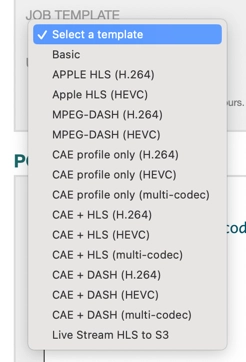
Job Templates Depending on the configuration of your Zencoder account, you may see different options in the template. Also note that you can change the template after selecting one.
- Select a local video file to upload<./li>
-
In the Post Body Editor, notice that you can make any changes you want to the JSON, or even insert your own custom request body.
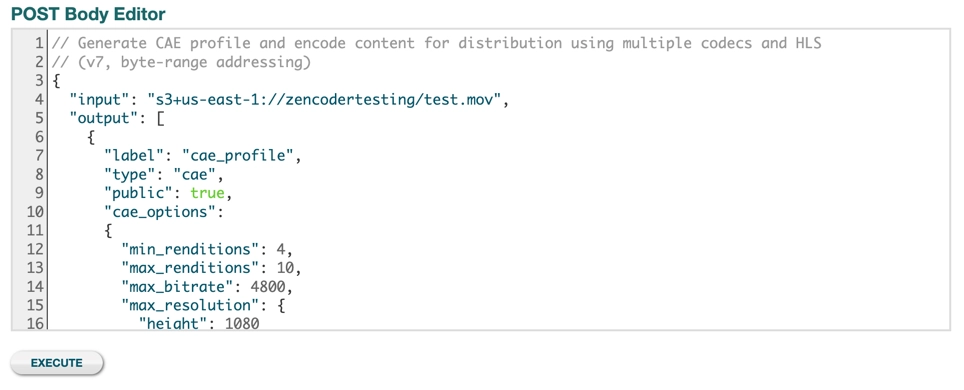
Post Body Editor - Click Execute to send the request.